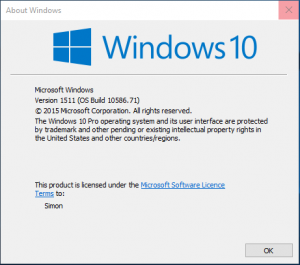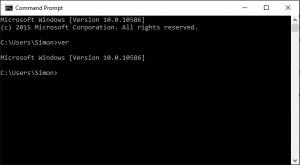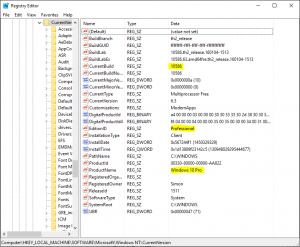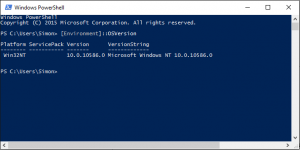Windows 10 has been promoted by Microsoft as being the ‘last’ version of windows and will simply be fed continuous updates. With that in mind how do I know which version I’m actually running? Here are 4 ways you can find out:
Using winver.exe
The simplest way (I think) is to head over to the Cortana and type ‘winver.exe’. This program will bring up the about windows page.
From the Command Prompt
The next option is opening a command prompt (cmd.exe). No admin rights are needed here – simply type ‘ver’ and hit the return key.
Through the Registry
If you feel a little braver, head over to the registry (regedit.exe). You may well be prompted for authorisation, then browse to:
HKEY_LOCAL_MACHINE\Software\Microsoft\Windows NT\CurrentVersion
Here we’re looking for ‘CurrentBuild’, but also the ‘Edition’ is clear…
Using PowerShell
Finally we couldn’t be without a PowerShell option! Open PowerShell and run the command:
[Environment]::OSVersion
It’s not the nicest of commands, but get the result all the same…